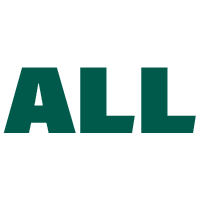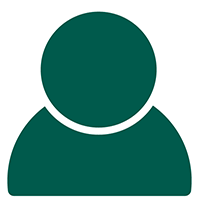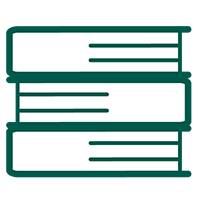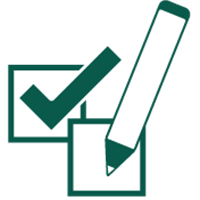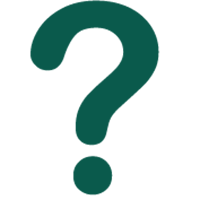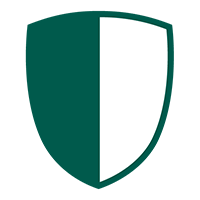Student Frequently Asked Questions
Help on using the CATME system and common technical difficulties CATME students face. To receive additional video help, visit our “CATME Student Videos” page.
If the CATME terms make you confused, please check the definition on the CATME Terms Student Dictionary page.
Account Access/Info
Login Troubleshooting
Student Account
Student Pay Option
Time Zone Setup
Dual-Access Account
CATME Activities
Team-Maker Surveys
Completing the Survey
Survey Results
Peer Evaluation Surveys
Completing the Survey
Survey Results
Rater Practice
Troubleshooting
Data Protection and Accessibility
Was this page helpful?
Let us know if you liked the post. That’s the only way we can improve.